Phantom Wallet Installation Guide
Phantom is one of the most popular wallets in the Solana ecosystem. It allows users to store, send, receive, stake, and trade tokens on the Solana blockchain.
Currently, Phantom has become the preferred wallet for users engaging with the Solana blockchain. If you wish to use DogTools to issue tokens, you can first install the Phantom wallet. Below is a guide to help you with the installation:
Browser Extension
Visit the Official Website: Navigate to https://phantom.app/download and select your browser type.
Add Phantom to Your Browser: Follow the steps in your browser's extension store to add Phantom. Once installed, you will see Phantom in your browser extensions.
Set Up Your Wallet:
If you're a new user, select "Create New Wallet" and set up a password.
If you already have a Solana wallet, click "I Already Have a Wallet" and input your recovery phrase to restore the wallet.
After entering your password, click "Continue".
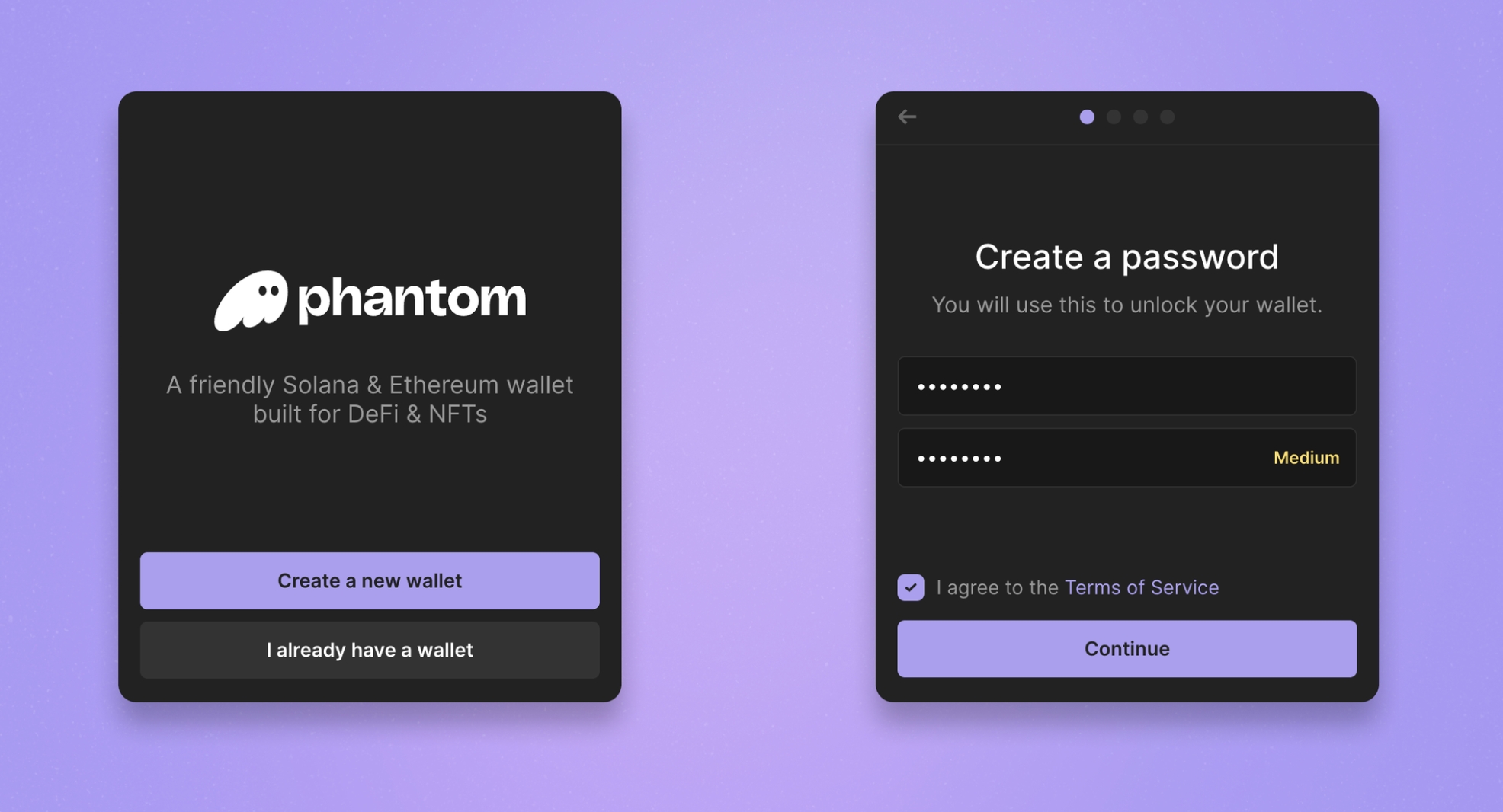
Secure Your Recovery Phrase:
Store your recovery phrase in a secure location. It is the only way to recover your wallet.
Important: Never share your recovery phrase with anyone. Anyone with access to this phrase can access your funds.
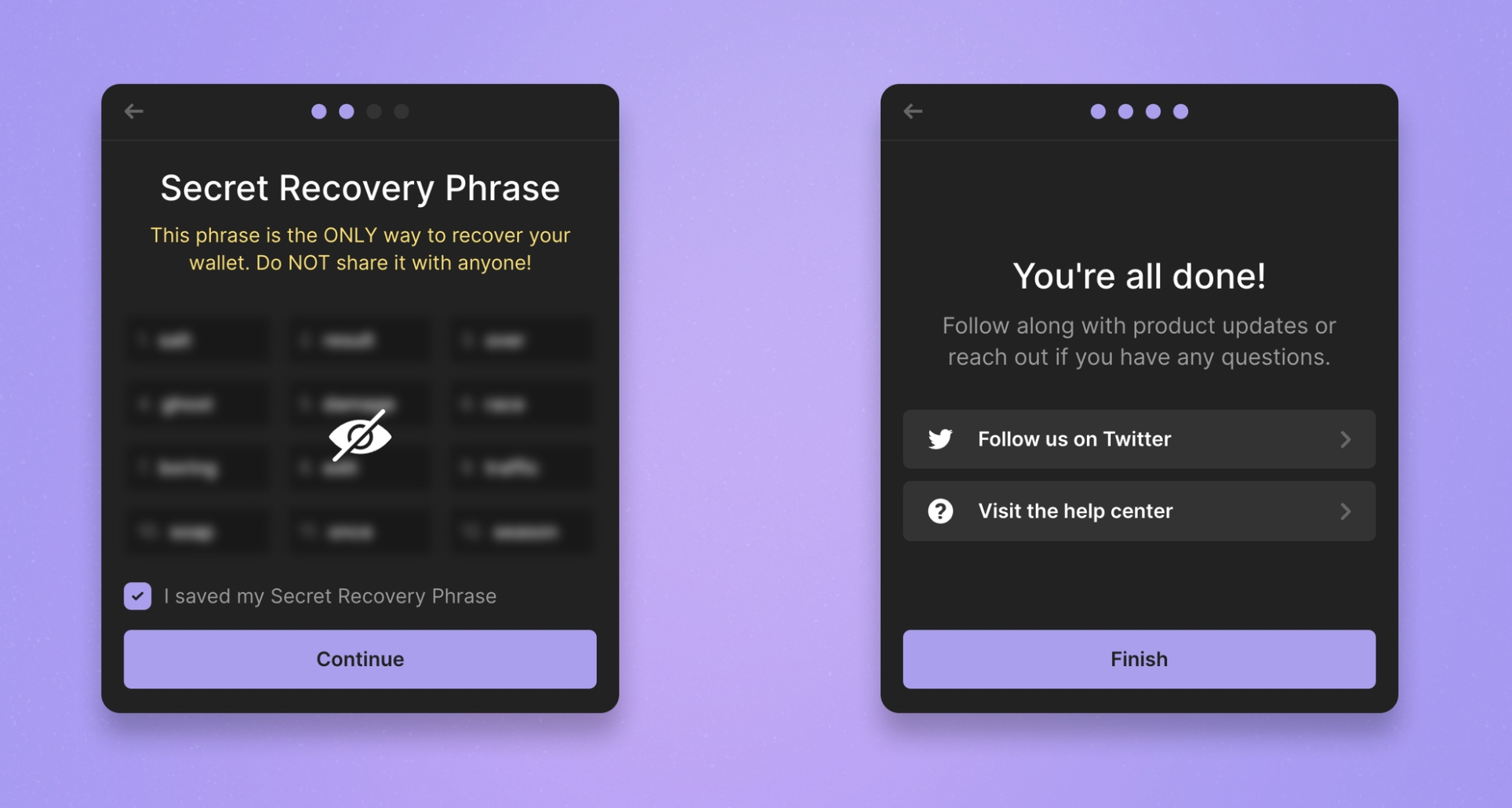
Complete Installation:
Once the installation is complete, you can find your wallet via the browser extension icon in the top-right corner.
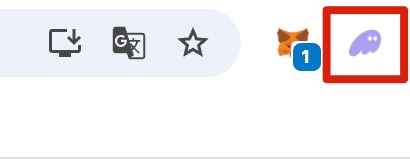
Mobile App
Visit the Official Website: Navigate to https://phantom.app/download and choose the appropriate app store for your device (iOS/Android).
Install the Phantom App: You will be redirected to the app store. Follow the instructions to download and install the Phantom app on your device.
Set Up Your Wallet:
If you're a new user, select "Create New Wallet" and enable device verification (varies by device type) to protect your wallet from unauthorized access.
If you already have a Solana wallet, select "I Already Have a Wallet" and input your recovery phrase to restore the wallet.
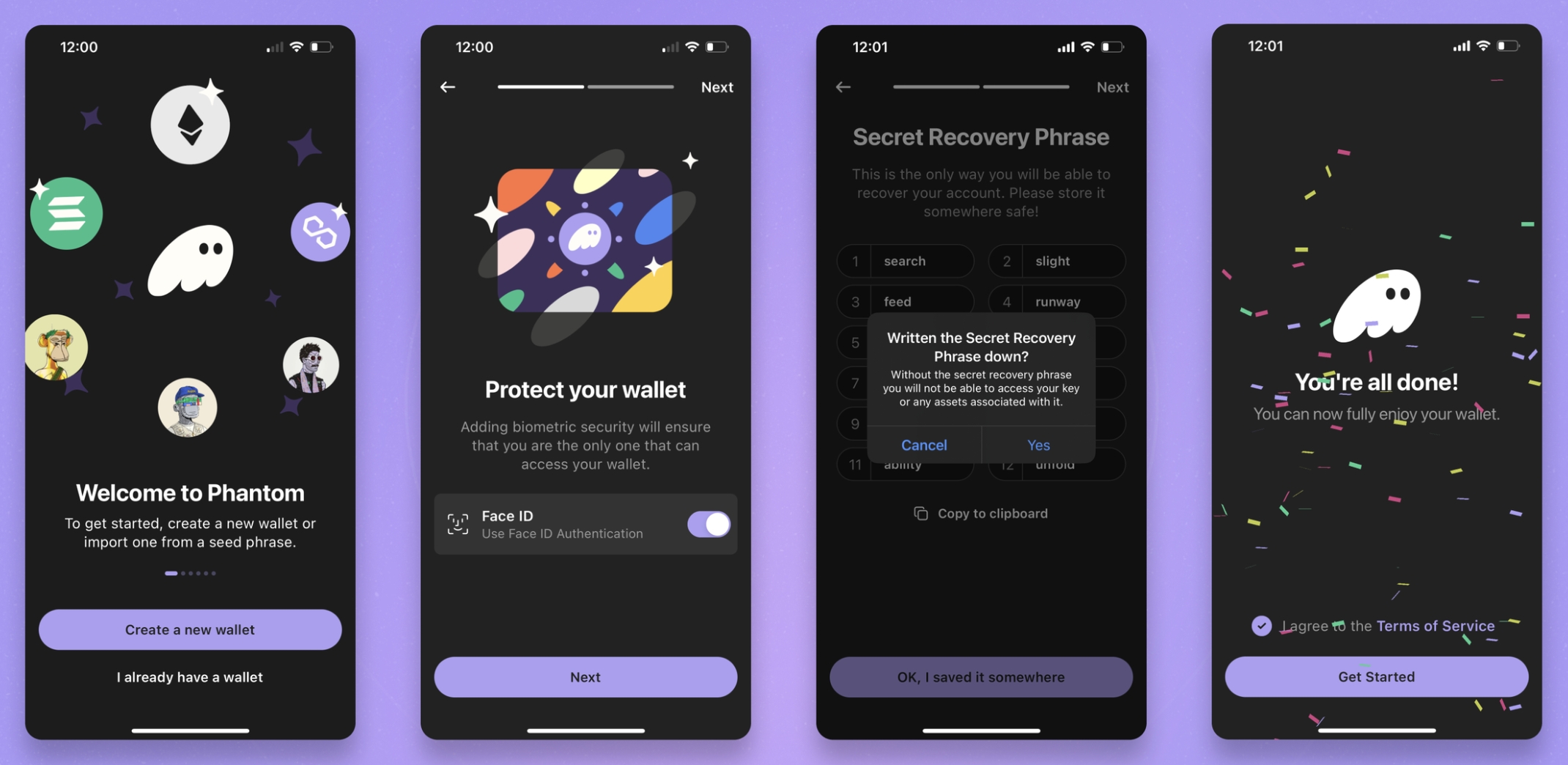
Last updated